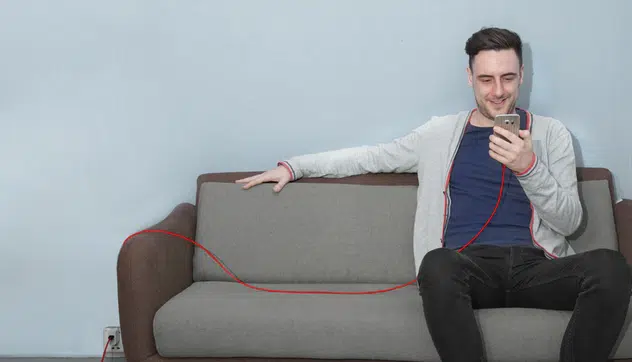The Best Drawing Tablet for Beginners for 2023
This list of the best drawing tablets was made specifically for you. Grab yourself one now and enjoy your enhanced artistic expression!

Creating art begins with a pencil and paper for most artists. Paint and the paintbrush come further down in the art journey. And with many crumpled-up canvases and unfinished ideas, many potential masterpieces fell by the wayside. Although nothing can replace traditional art material, drawing tablets for beginners are efficient pieces of technology to expand your ideas and store them digitally. There are many different tablets, but the tablets best suited for artists have specific features and allow for clear and precise strokes within a limited area. We have chosen the best drawing tablets, complete with all the necessary attributes to enhance your artistic expression and experience.
Everything We Recommend

1. Best Product
XP-PEN

2. Runner Up
Wacom Intuos Pro
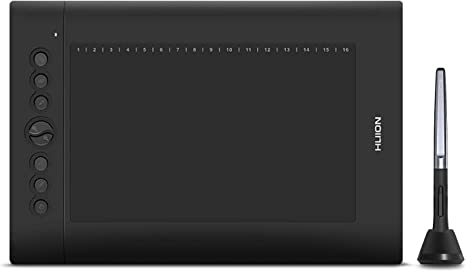
3. Cost Effective
HUION H610 Pro V2

4. Almost Made the Cut
Artisul
1. Best Product

Best For Advanced Pen Technology
XP-PEN
This tablet boasts a large display and an intelligent stylus to help you bring your wildest dreams to life.
Specifications
- Dimensions
- 26 x 18.4 x 6 inches
- Weight
- 21 Pounds
- Pen Pressure
- 8192 Levels
- Display Resolution
- 2560 x 1440
- Tilt Support
- ✓ ( 60° )
- Include with Stand
- Yes
- Color Depth
- 16.7M
- Connectivity Technology
- USB
- Operating System
- Windows, Android, Linux, Chrome OS, Mac
Pros
23.8-Inch Display With A 2k Resolution
USB-C To USB-C Connection
Ergonomic, Battery-Free Pen
Adjustable Stand
Anti-glare Film
Cons
Quite Heavy
High Price Tag
Who It's For
The XP-PEN is the best drawing tablet for anyone who wants to improve their artwork or graphic design, or who wants to use it as a digital scrapbook. Its efficient functionality and adaptability across major software operators will help to put your mind at ease and allow you to focus on a variety of tasks without feeling stressed.
Why It's Great
The XP-PEN Artist24 comes with exceptional clarity, has a 2K resolution with around four million pixels across the length of the screen, and comes equipt with a 60° pressure tilt. The tilt feature comes with 8192 pressure sensitivity levels, giving you the freedom to draw at angles previously reserved for analog artists. The XP-PEN Artist also boasts five connecting ports, including USB C, USB A, and HDMI ports, and fits perfectly with your laptop, desktop, iMac, or iPad.
Potential Flaws
While the XP-PEN is a phenomenal tablet, it has a brittle stand. However, if you are comfortable working on a flat desk surface, you do not need the stand. Also, it is important to note that the tablet is not ideal for left-handed individuals and may pose some difficulties in certain situations.
Other Features
The XP-PEN is fitted with anti-glare glass, giving it a paper-like feel. The vast color gamut and a viewing range of 178° will make your work detailed. Our best option is compatible with Microsoft Office applications like MS Word, MS PowerPoint, and MS OneNote. It makes work efficient and effective when writing or officiating documents at home or at work. Also, the XP-PEN stylus is pressure-sensitive, allowing the freedom to draw and write with control.
2. Runner Up

Best For Longevity
Wacom Intuos Pro
This tablet offers a wide active drawing area, perfect for transitioning from paper to digital art.
Specifications
- Weight
- 2.86 pounds
- Dimensions
- 16.79 x 11.19 x 0.31 inches
- Active area
- 12.1 x 8.4 inches
- Pen pressure levels
- 8192 Pressure Sensitivity
- Power Source
- Battery
Pros
Holds Up Well Overtime
Ultra Responsive Pen
Wide Active Area For Free Hand Movements
Seamless PC Connection
Available In Small, Medium, And Large
Bluetooth Enabled
Cons
Nibs Wear Out Prematurely
Increased Latency With Bluetooth Connection
Who It's For
The Wacom Intuos Pro offers an active drawing area of 12.1 x 8.4 inches, which is large enough for unrestricted hand movements and precise pen strokes. Since this is a graphic tablet (without a display), having a larger active area makes the transition from paper-based to digital art more natural. For your convenience, the Wacom Intuos Pro connects seamlessly to PCs and Macs via Bluetooth or a USB cable.
Why It's Great
Right out of the box, the Wacom Pro feels like a solid, durable tablet, which it rightfully is. With eight express keys and a touch ring that can be programmed to perform editing and sketching functions, the PTH860 is also highly customizable. These features enable you to streamline your workflow and easily access your favorite tools. Each corner of the active drawing area is marked with white hash marks to help you keep your finger gestures and pen strokes within that area.
The tablet includes an ergonomic, ultra-sensitive stylus with tilt response and minimal lag. Artists who sketch often will appreciate the tilt response because it allows you to hold the pen at an angle and shade like a real pencil. This pen has two interchangeable tips and two customizable buttons for personalized use. The included nifty pen stand has extra nibs and a nib remover hole at the bottom.
Potential Flaws
While a Bluetooth connection affords you more freedom than a wired connection, you may experience increased lagging. Unlike older versions of the Wacom Intuos tablets, this one seems to grind nibs at an alarming rate. If you replace the drawing surface with a rougher sheet, you will likely go through even more pen nibs.
Other Features
There are cheaper drawing tablets on the market, but the Wacom Intuos Pro is a hit because it works great for beginners and professionals. Consequently, once you figure out your way around digital art, you don’t need to purchase a more advanced tablet. Should this large option be outside your budget or preference, Wacom offers medium and small versions on Amazon. Unfortunately, the package does not include a rough, standard, or smooth texture sheet. Luckily, you can also purchase a rough or standard one on Amazon and change the resistance of the drawing surface.
3. Cost Effective
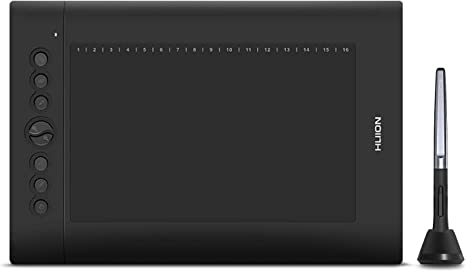
Best For Ease Of Use
HUION H610 Pro V2
This affordable tablet offers a tilt function, allowing you to create more precise and natural-feeling pen strokes.
Specifications
- Weight
- 1.35 Pounds
- Dimensions
- 13.89 x 9.64 x 0.55 inches
- Working Area
- 10 x 6.25 Inches
- Tilt
- ±60°
- Pen Model
- Battery-free PW100
- Interface
- Mini USB
Pros
Multiple Shortcut Keys
Battery-free Stylus
Anti-slip Backside
Rounded Edges
Compatible With PCs and Android Phones
Cons
Slippery Drawing Surface
Not Compatible With iPhones
Who It's For
The Artisul is suitable for anyone looking for a purpose-built drawing and art tablet. Although this is our most cost-effective option, you will not miss out on any modern features. With a simple layout and efficient use, the Artisul is a frugal option if you want to take your digital art to the next level.
Why It's Great
The Artisul comes with a battery-free stylus pen equipped with electromagnetic technology that allows for smooth drawing and writing. Although all of our options have anti-glare screen technology, Artisul designed the D16PRO tablet with an anti-glare film that not only reduces glare but also prevents scratching and provides the user with a paper-like writing surface. Adobe Photoshop, SAI software, Adobe Illustrator, and CoralDraw software are all compatible with Artisul. You can create animations, edit images, and do 3D rendering.
Potential Flaws
The connecting cables can take time to set up on your laptop or desktop. Another potential flaw is the screen resolution quality. Unlike the HUION and XP-PEN, the Artisul has a 1080p resolution, which is surprisingly low, despite all the great features.
The last drawback to look out for is the stylus lag when using the cursor toward the bottom edge of the table. Unfortunately, the stylus struggles to meet the cursor at the bottom of the table, which is inconvenient.
Other Features
The Artisul has a 90% color accuracy and a 178° visual angle range. Eight shortcut keys are also available on the D16PRO to make graphic preferences easily accessible and adaptable to your writing or drawing style. You can sign documents, hold online meetings, grade work using handwriting in real-time, and animate projects despite being unable to access streaming services.
The stylus pen is battery-free and comes with a 60° tilt and an impressive writing resolution of 5080 LPI, in addition to 8192 sensitivity levels, ensuring the smoothest and most accurate stroke while working.
4. Almost Made the Cut

Best For Color Accuracy
Artisul
This is a medium-sized drawing tablet with a broad color gamut for realistic and vibrant art.
Specifications
- Weight
- 2.87 Pounds
- Screen Size (diagonal)
- 15.6 Inches
- Screen Resolution
- 1920 x 1080
- Dimensions
- 10.79 x 17.40 x 0.49 Inches
- Brightness
- 220cd/m2
- Response Time
- 25ms
- OS Support
- Windows 7 or later, macOS 10.12 or later
Pros
Anti-glare Film
Battery-free Stylus
15.6 High-Resolution Display
Requires A Single USB-C Cable
Cons
Requires Computer Connection
No Touch Support
Who It's For
If you have a little more experience with drawing tablets and are willing to pay a little extra, the Wacom Cintiq 22 might be for you. It also comes with the Wacom guarantee, as it is one of the premier design table brands on the market.
Why It's Great
The Wacom comes with three separate cables, and the tablet has three cable ports; an HDMI and USB 2.0 cable, an AC adaptor, and a 5.9-foot power cable. You will not have any trouble getting used to this fantastic tablet thanks to its 16.7 million color options, battery-free stylus, and replacement holders for different hand sizes.
Potential Flaws
One of the potential flaws to look out for are the wire portals. Connecting them when the tablet is lying flat on a desk or table causes no issues. However, if you set the tablet on an angle and connect the cables, a weak connection could result in the tablet losing power and disconnecting, which would disrupt your work and be annoying.
Other Features
The anti-glare/anti-scratch surface of the Wacom Cintiq 1920x1080 Display screen permits clarity while guarding against unwelcome brightness and damage. All the exciting extra features, like video editing, document signing, and document editing, are what kept this choice in the running for the best drawing tablet.
The tablet's most notable feature is the Wacom Cintiq Pro Pen 2. Low-force writing is possible with the Pro Pen 2's 8192 levels of sensitivity. The stylus from Wacom feels like a standard ink pen thanks to its small size and adjustable grips, which prevent hand fatigue.
Who This Is For
These drawing tablets are ideal for any artist or professional keen on creating digital art or creating and displaying design concepts through sketch notes and 3D illustrations.
Why You Should Trust Us
Drawing tablets are still relatively new in their use and understanding. Therefore, we took it upon ourselves to sift through a plethora of options, assessing the benefits and drawbacks of many options to choose the best drawing tablet for your art journey. If you are a beginner looking to transition from analog to digital methods for work or personal reasons, this list is for you.
How We Picked
Finding the right drawing tablet is more than just purchasing a screen and using an electric stylus. Modern drawing tablets come in different shapes and sizes, and while many come with drawing functions, we have picked the best drawing and design-specific tablets.
Physical size and resolution
To ensure our picks had you in mind, we made sure to factor in the size and picture quality of the drawing screen. Although the average size of a drawing tablet is 13-by-9 inches, the range of your drawing strokes could require a larger working space. National Today also took the quality and resolution of the screen into account.
Our picks help prevent eye strain and ensure your experience is as close to analog drawing or writing as possible, with the widest variety of color gamuts for you to choose from when creating your art or animation.
Pressure sensitivity
Styluses are crucial parts of drawing tablets, and using ones with pressure sensitivity makes a difference to your work and the accuracy of your creations. There are two main types of styluses; an active stylus, and a passive stylus. An active stylus has electrical components and communicates directly with its paired device. Active styli respond to sensitivity and pressure and erase mistakes. On the other hand, passive styli are not electric and do not communicate with individual devices. They operate as a phone to your finger when touching the screen. As such, a passive stylus cannot interpret sensitivity, different drawing angles, or strokes because they only recognize touch and movement.
Stylus type
While there are battery-operated drawing tablets, the options in this review require desktop or laptop connections. Our options include features like design software compatibility, document use, and writing as part of tablet functions.
How We Picked
-
Resolution/Picture Quality
High-image-quality illustrations will translate well across various digital platforms. A good drawing tablet has at least 220 reports per second of report rate and 5080 LPI (lines per inch) resolution. We have selected the best drawing tablets given the significance of sharpness and color quality.
-
Pressure Sensitivity/Accuracy
Pressure sensitivity determines how a tablet responds to different pressures and movements of the stylus. For a novice, a drawing tablet with at least 2048 levels of pressure sensitivity should offer good accuracy. It is important to note that the software you run can also affect the pressure sensitivity and precision of a tablet.
-
Physical Size
While the physical size of a tablet is subjective, smaller ones are ideal for beginners. A tablet measuring 6 x 4 inches is ideal for anyone new to creating digital projects because it is simple to use. If you work in graphic design or art, a larger tablet is recommended, whereas a smaller tablet is appropriate for domestic and infrequent use. Therefore, we built our list to help you find the best drawing tablet for your artistic needs!
-
Cost-Effectiveness
The price of drawing tablets is determined by their precision, sharpness, and compatibility with your other devices. We chose the best, easy-to-use drawing tablets that promise the most features while maintaining a reasonable price.
Care and Maintenance
How often to clean the screen of your drawing tablet
Cleaning your drawing tablet is simple, but make sure to know what is required to get the most effective clean. If your tablet is cable connected, disconnect all cables. Once unplugged, use an anti-static microfiber cloth. Using this specific cloth prevents friction from forming and causing damage to the screen.
Scuff marks will inevitably appear when you use the tablet, so after wiping it down with a dry cloth, dampen the cloth and wipe the scuff marks off the screen. Do not soak in water.
After wiping it, you must disinfect it. The recommended disinfectant to use is isopropyl alcohol. It will rid most bacteria or viruses that gather throughout your usage. Once the disinfectant is applied, leave the tablet screen to dry at room temperature.
Maintaining your stylus
Dirt follicles will gather over time and limit the range of the nib. Use a clean anti-static microfiber cloth. Dampen the cloth in water or isopropyl alcohol, and then wipe down your stylus for a thorough cleaning.
How long do drawing tablets last?
Most drawing tablets last two to three years. However, depending on your frequency of use, if you find it difficult to draw or write and often place excessive pressure on the screen, it is advisable to purchase a screen protector to prevent any potential screen damage or erosion. The average lifespan of modern drawing tablets is five years and can reach up to a decade with care and maintenance.
Connections and responsive delays
Software and driver problems could cause your drawing tablet to lag, delay, or even malfunction. Therefore, make sure your computer operating systems sync with your tablet driver, and ensure it handles design software programs like Adobe PhotoShop. However, if updates cause your computer or the tablet to lag, pause any planned update until your device is upgraded or replaced.
Sources and Research
Further Reading and Similar Topics

July 5, 2025
Mechanical Pencil Day
Writing with a pencil adds a personal touch in the age of digital communication.

September 27, 2025
Save Your Photos Day
Bring out your albums and digital archives and let's get ready to preserve our photos.

October 25, 2025
National Fine Art Appreciation Day
Add to your collection of artworks and fill your heart with admiration for artists' creativity.

January 23, 2026
National Handwriting Day
In a world full of digital devices and voice-to-text apps, handwriting is an art.

April 29, 2026
World Stationery Day
It’s a day to put pen to paper and do things the old-fashioned way.
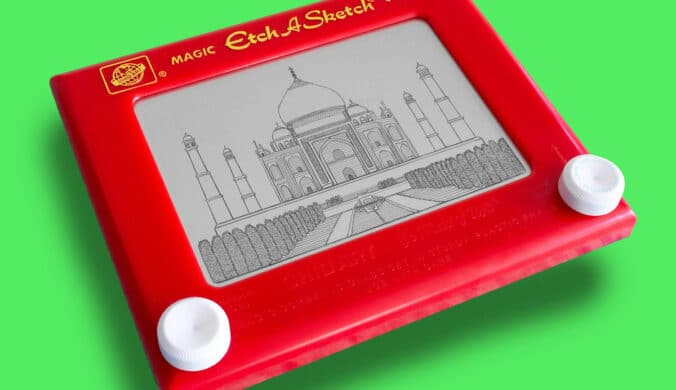
July 12, 2025
Etch A Sketch Day
Etch A Sketch Day is an annual event that celebrates the retro toy, Etch A Sketch.